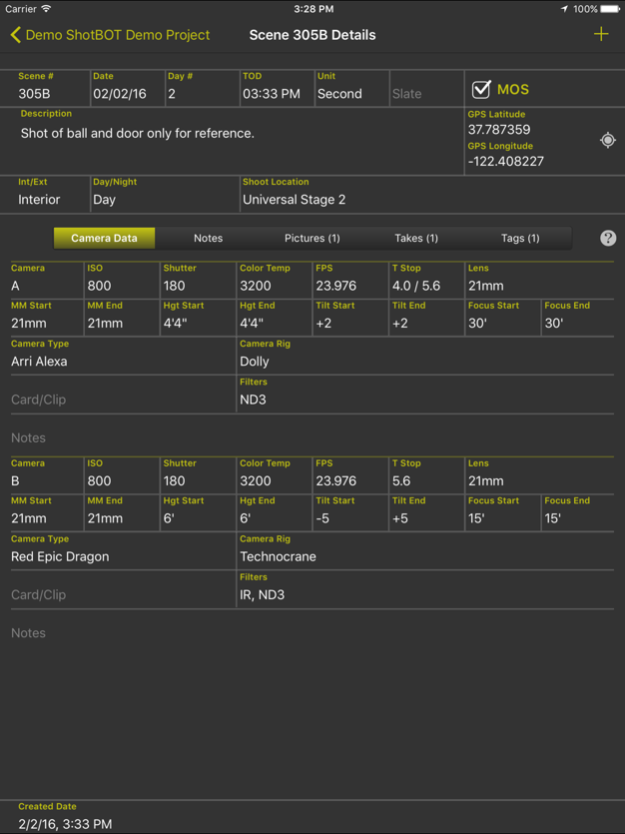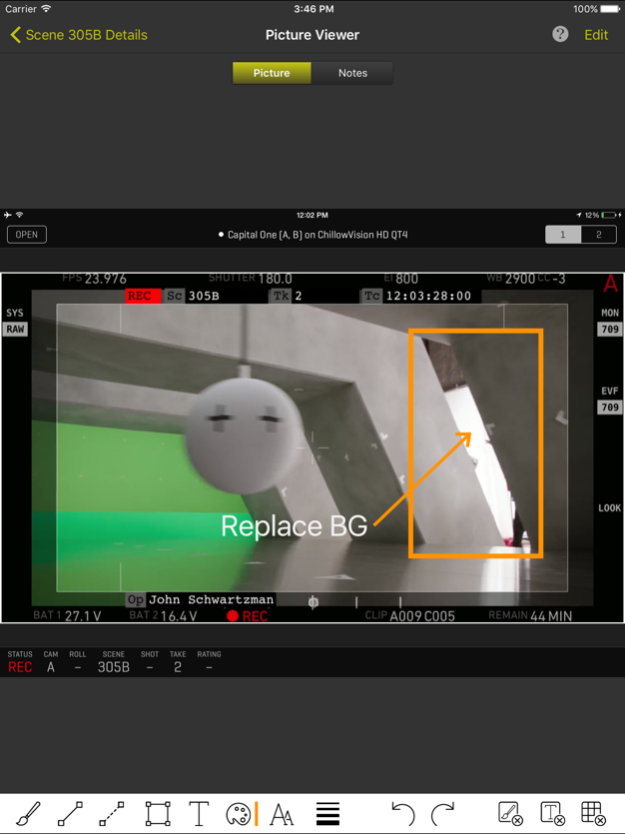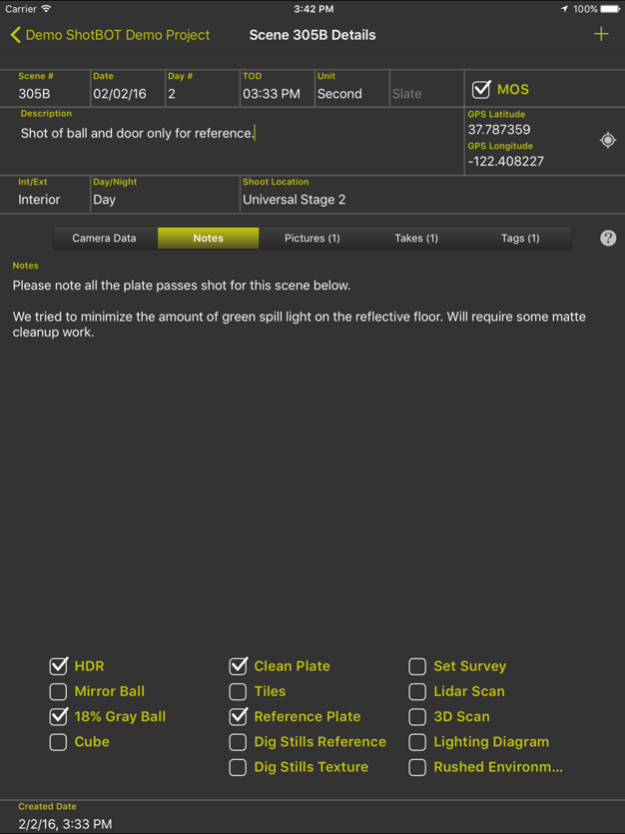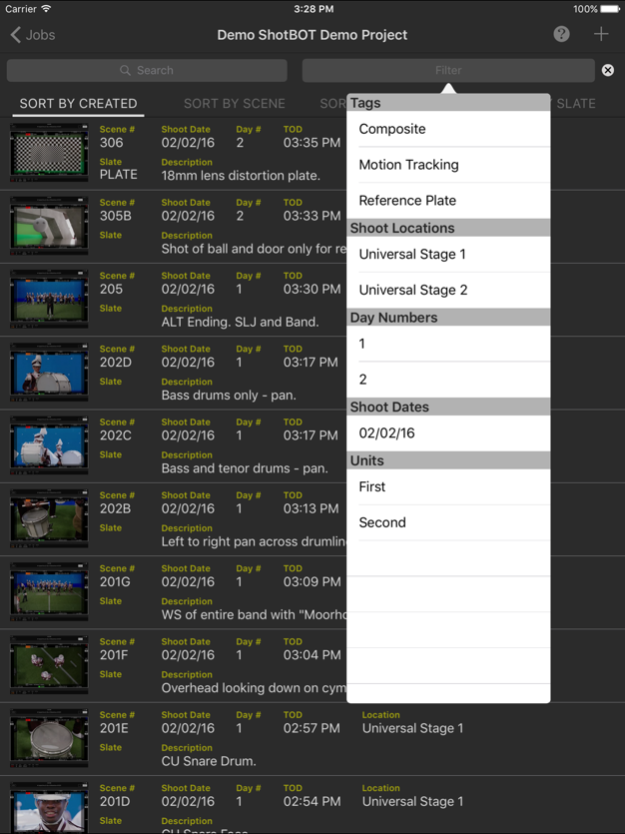ShotBOT 1.41
Continue to app
Paid Version
Publisher Description
ShotBOT is designed for professional visual effects supervisors, to use during production, to take all the necessary production notes when shooting visual effects scenes. It tracks all the VFX needs for film, TV, documentaries, music videos and commercial production. This app is designed by someone who has spent 20 years shooting visual effects. All advanced features are sold via in-app purchases so you only need to buy what you need. For more detailed information on ShotBOT, please check out our web site for demo screencasts and a comprehensive FAQ page.
FEATURES
-ShotBOT has all the fields you would expect. A full list of fields is at the bottom of this page.
-Track general scenes or individual takes.
-Print or email a comprehensive shooting report to your VFX artists after the shoot.
-Built in drawing feature to create diagrams or annotate pictures.
-App-wide built in help screens to explain every feature.
-Supports multi-camera shoots.
-Full support for user defined presets for all commonly used fields. Includes default set of presets for professional production. Entering the data for a scene is very fast!
-Scenes can be tagged to group sets of scenes together for complete organization of the scenes.
-Take pictures or import existing images for scene reference.
-View and grab frames from a wireless, live video feed from the camera. (Requires Teradek wireless encoder and in-app purchase)
-Print a variety of different style tracking marks in a variety of sizes. (Requires in-app purchase)
-Two different interface styles. Dark for indoor, Light for outdoor. You will always be able to view screen content without blinding your eyes.
-Export your data so you can import it into your own post production tracking software. (Require in-app purchase)
-Optional ShotBOT Cloud option to backup your data in realtime and sync between multiple devices. (Require in-app purchase)
JOB FIELDS
-Job Number
-Episode Name and Number
-Working Title
-Agency and Client Name
-Product Description
-Production Company Name
-Default FPS
-Job Description
SCENE FIELDS
-Scene Number
-Scene Description
-Slate
-Shot Date, Day Number, Time of day.
-Unit (First unit, second unit, plate unit)
-MOS or Sync sound.
-Interior/Exterior
-Day, Night, or Day For Night
-Shoot Location
-Scene Notes
-Flags for: HDR, Mirror Ball, 18% Gray Ball, Cube, Clean Plate, Tiles, Ref Plates, Dig Stills Ref, Dig Stills Texture, Set Survey, Lidar Scan, 3D Scan, Lighting Diagram, Rushed Enviroment.
CAMERA FIELDS
-Camera ID
-Camera Type
-Camera Rig
-Card/Clip Info
-Filters
-ISO
-Shutter
-Color Temp
-FPS
-T Stop
-Lens
-MM Start & End
-Camera Height Start & End
-Camera Tilt Start & End
-Camera Focus Start & End
-Camera Notes
TAKE FIELDS
-Take Number
-Hero or Circled Take Flag
-Take Notes
Mar 10, 2024
Version 1.41
v-1.41
-BUG FIX: Fixed bug that would show cropped images in the reports without the crop.
-NEW FEATURE: Added the ability to sort reports by Date & Time.
About ShotBOT
ShotBOT is a paid app for iOS published in the Screen Capture list of apps, part of Graphic Apps.
The company that develops ShotBOT is Todd Freese. The latest version released by its developer is 1.41.
To install ShotBOT on your iOS device, just click the green Continue To App button above to start the installation process. The app is listed on our website since 2024-03-10 and was downloaded 10 times. We have already checked if the download link is safe, however for your own protection we recommend that you scan the downloaded app with your antivirus. Your antivirus may detect the ShotBOT as malware if the download link is broken.
How to install ShotBOT on your iOS device:
- Click on the Continue To App button on our website. This will redirect you to the App Store.
- Once the ShotBOT is shown in the iTunes listing of your iOS device, you can start its download and installation. Tap on the GET button to the right of the app to start downloading it.
- If you are not logged-in the iOS appstore app, you'll be prompted for your your Apple ID and/or password.
- After ShotBOT is downloaded, you'll see an INSTALL button to the right. Tap on it to start the actual installation of the iOS app.
- Once installation is finished you can tap on the OPEN button to start it. Its icon will also be added to your device home screen.